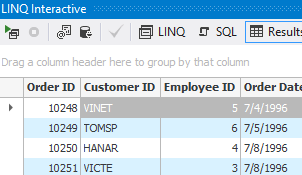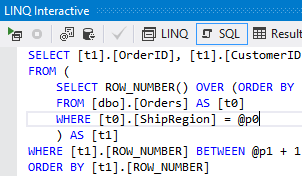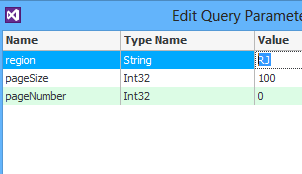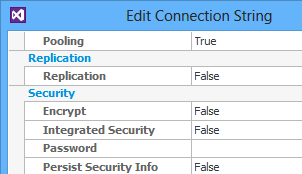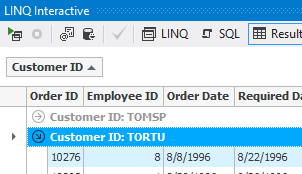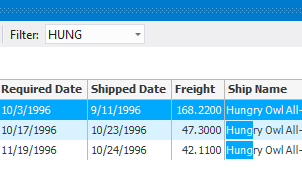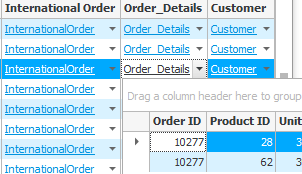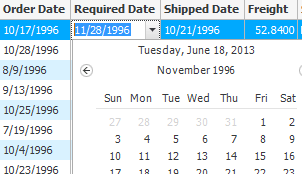Debug LINQ with LINQ Insight - Execute Queries at Design-time!
LINQ Insight allows you to execute your queries at design-time. That means, you don't need to start debugging your application and navigate to the query to test it, just write your queries and execute them right from your code, then view SQL and data without leaving Visual Studio!
LINQ Insight supports both usual LINQ queries and queries through extension methods. It also supports anonymous queries, for example, with immediate ToList calls.
LINQ Insight is fully integrated into Visual Studio - you don't need to run external applications and enter your queries to them. It detects the connection string and the context used automatically.
With LINQ Insight there is no more need in tedious debugging to check LINQ queries.