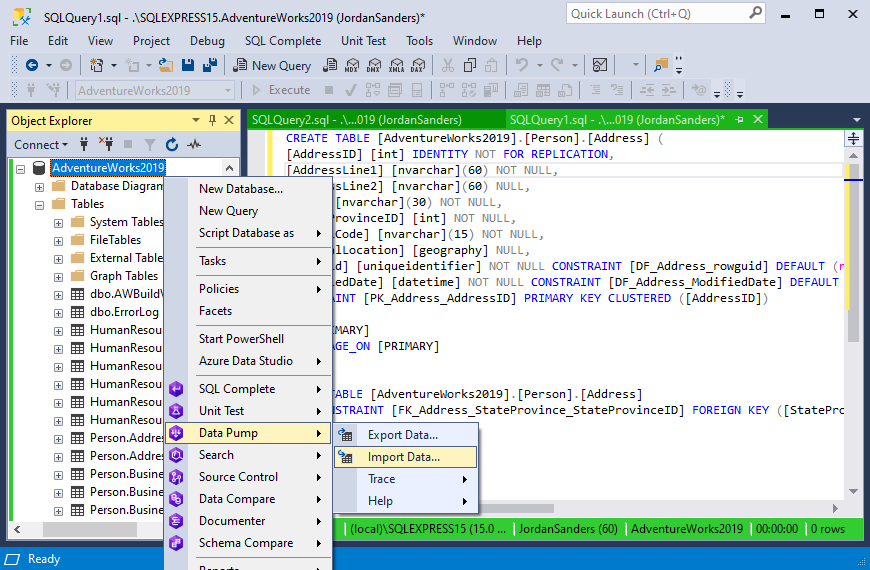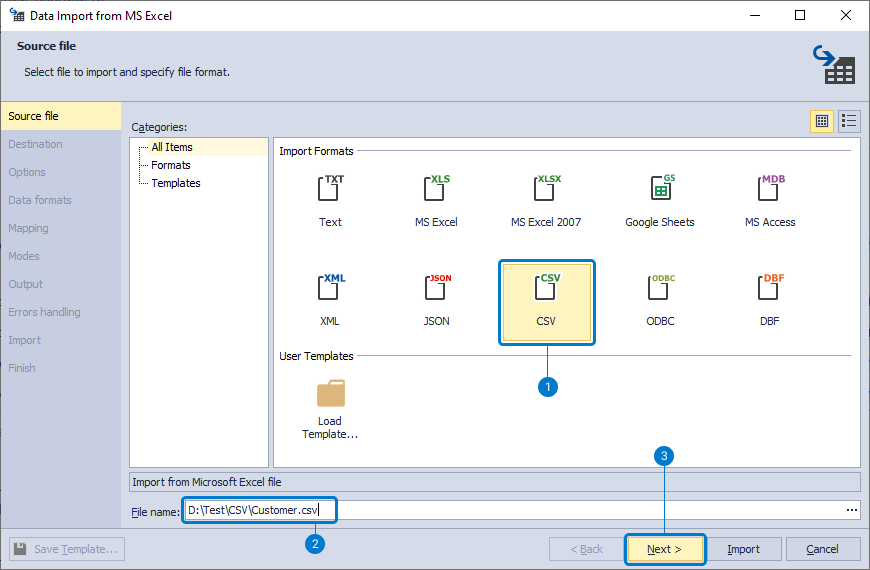How dbForge Data Pump is involved in the DevOps process
The need for Data Pump tool in the CI process
By all means, populating databases with test data is incredibly simple with the help of such a powerful tool as dbForge Data Generator. However, you may encounter a situation when need to fill a database with test data from different data files (.csv, .xml, .json, .xls, etc.).
At this point, an equally important tool, dbForge Data Pump, comes into play and the prerequisites for using it can be different.
Firstly, you may need to add files with specific data sets developed by the test department that cover various boundary conditions and you want to ensure that the functionality you are testing always works well on such data sets.
Secondly, you may need to use huge data files exported from your customer’s real database. The customer is willing to share this data with you to make certain that the upgrade will be successful specifically on these data sets.
Thirdly, a customer may send you a file with a data set, also exported from a real database. But with this set, errors occur and bugs appear. After fixing the bugs, the developers want to include these particular data sets during each CI process aiming to perform repeated testing. As you can see from the situations above, files can be a convenient carrier of specific test data and the solution to certain problems.